Classic Commerce can be used in any one of the 12 supported languages. The first step is to switch your CMS to the language that you want to use. You do this in the Settings > General page by selecting from the dropdown box.
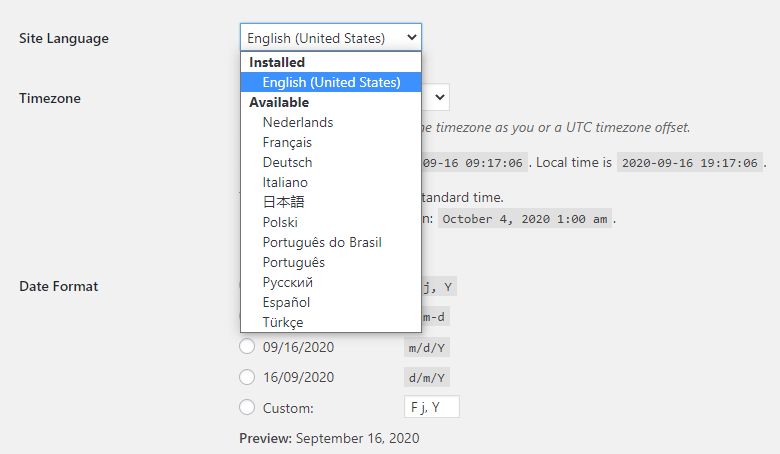
Once you make a selection and save the page it will create a languages directory within wp-content and set up the required language files.
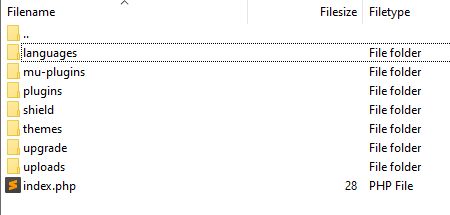
You now need to download the Classic Commerce zip file for your language from this resource page: classiccommerce.cc/docs/languages
Unzip the download and you will find one .mo file and one .po file. These files should be uploaded into a wp-content > languages > plugins folder on your website (you may need to create the plugins folder first).
That’s it! Once those files are in place you should see Classic Commerce in the same language you have selected for your overall site.
NOTE: The language above are based on the corresponding WooCommerce language files and some Classic Commerce translations may be missing or incorrect. To report any omissions, or for any other questions, support requests or general discussions please use the community forum.

