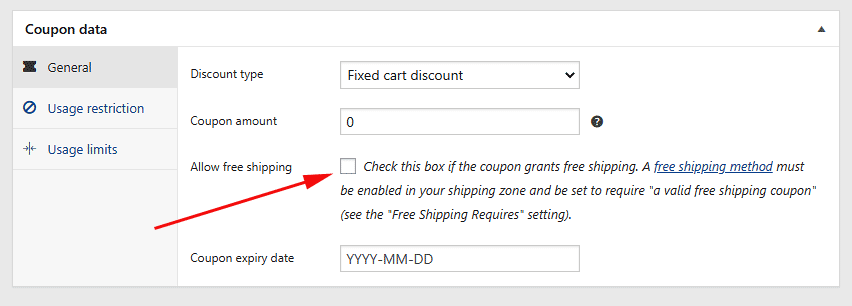Free shipping is a great way to encourage customers to spend more. For example, if you offer free shipping on orders over $50 a customer who was going to spend $40 might add on a few more items. To offer the free shipping method it must be added to a Shipping Zone and you can add it to as many Shipping Zones as you like. Follow this procedure:
1. Go to: Classic Commerce > Settings > Shipping.
2. Select a Shipping Zone, Click Edit
3. Click Add Shipping Method and a modal will display. Select Free Shipping from the dropdown and Add shipping method.
4. Select Free Shipping in the row you wish to define and select Edit.
5. This takes you to a different screen to configure the free shipping method for that specific shipping zone.
6. Enter a Title that displays to customers in checkout.
7. Open the dropdown next to Free Shipping Requires…
- N/A – Not available, Free Shipping is an option for all customers
- A valid free shipping coupon – A coupon created that enables free shipping
- A minimum order amount – Free shipping is only available if a minimum amount is spent. Set this amount in the Minimum Order Amount field which will appear if you choose this option.
- A minimum order amount OR a coupon – Free shipping is available if a minimum amount is spent or the customer has a coupon that offers free shipping (see below: Create Free Shipping Coupons).
- A minimum order amount AND a coupon – Free shipping is offered only if a minimum amount is spent and the customer has a coupon that offers free shipping.
8. If you have select any of the options that include a minimum amount, enter a Minimum Order Amount.
9. Finally, if you’ve selected any of the options that include a minimum amount, you can choose to apply this amount rule before or after coupon discounts have been applied.
10. Save changes.
Create Free Shipping Coupons
1. Create a coupon (this procedure is described in more detail on the Coupons page)
- Go to Classic Commerce > Coupons.
- Select Add Coupon.
- Select Allow Free Shipping.
- Publish.
2. Enable free shipping for coupons.
- Go to the Free Shipping option you set up.
- Select the option A valid free shipping coupon from the dropdown.
- Save changes.
Customers can now use the coupon to get free shipping.