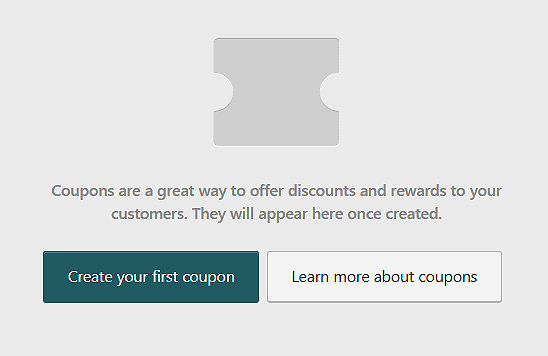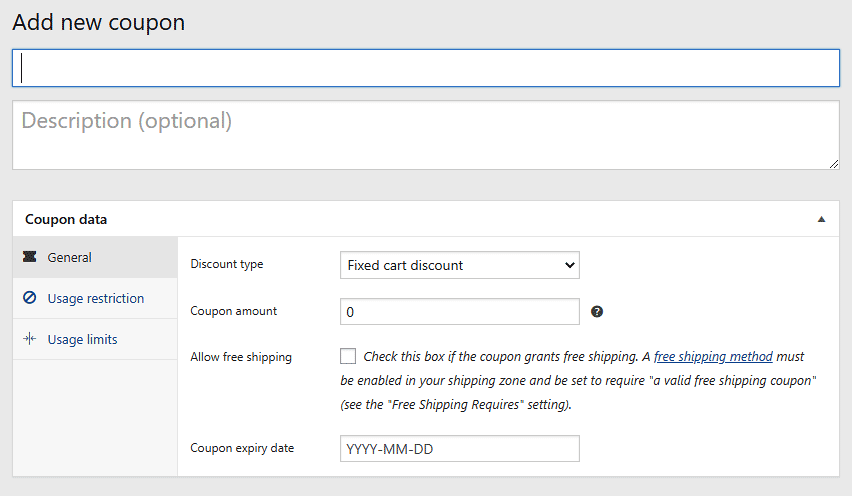Coupons are a great way to offer discounts and rewards to your customers, and can help promote sales across your shop.
To use coupons with Classic Commerce.
- Go to: Classic Commerce > Settings > General > Enable coupons
- Tick the checkbox to Enable the use of coupon codes.
- Save Changes.
Adding a Coupon
To add a coupon:
Go to Classic Commerce > Coupons.
A fresh installation of Classic Commerce will show you an initial screen to create a coupon or to learn more. Click on Create your first coupon.
Enter a Description (optional) — this might be information about the coupon for internal use. For example: The name of the promotion, the place it is being advertised, ticket number, etc.
Under Coupon Data, there are three sections you can use to add restrictions and limits for the coupon: General, Usage Restriction, and Usage Limits.
General
- Discount type :
- Percentage discount – A percentage discount for selected products only. For example, if the cart contains three (3) t-shirts @ $20 each = $60, a coupon for 10% off applies a discount of $6.
- Fixed cart discount – A fixed total discount for the entire cart. For example, if the cart contains three (3) t-shirts @ $20 each = $60, a coupon for $10 off gives a discount of $10.
- Fixed product discount – A fixed total discount for selected products only. Customer receives a set amount of discount per item. For example, three (3) t-shirts @ $20 each with a coupon for $10 off applies a discount of $30.
- Coupon amount – Fixed value or percentage, depending on discount type you choose. Entered without a currency unit or a percent sign, which are added automatically, e.g., Enter ’10’ for £10 or 10%.
- Allow free shipping – Removes shipping cost when coupon is used. Requires Free Shipping to be enabled.
- Coupon expiry date – Date the coupon should expire and can no longer be used. Expiry happens at 12:00 am or 00:00 on the date chosen. If you want a coupon to be valid through Christmas Day but invalid the moment Christmas is over, set the expiration date to YYYY-12-26 as it will expire on YYYY-12-26 00:00. It uses your site’s time zone setting at Settings > General > Timezone in ClassicPress.
Usage Restriction
- Minimum spend – Allows you to set the minimum subtotal needed to use the coupon. Note: The sum of the cart subtotal + tax is used to determine the minimum amount.
- Maximum spend – Allows you to set the maximum subtotal allowed when using the coupon.
- Individual use only – Tick the box if you don’t want this coupon to be used in combination with other coupons.
- Exclude sale items – Tick the box if you don’t want this coupon to apply to products on sale. Per-cart coupons do not work if a sale item is added afterward.
- Products – Products that the coupon will be applied to, or that need to be in the cart in order for the fixed or percentage discount to be applied.
- Exclude products – Products that the coupon will not be applied to, or that cannot be in the cart in order for the “Fixed cart discount” to be applied.
- Product categories – Product categories that the coupon will be applied to, or that need to be in the cart in order for the fixed or percentage discount to be applied.
- Exclude categories – Product categories that the coupon will not be applied to, or that cannot be in the cart in order for the “Fixed cart discount” to be applied.
- Allowed Emails/Email restrictions – Email address or addresses that can use a coupon. Verified against customer’s billing email. Classic Commerce also allows you to include a wildcard character (*) to match multiple email addresses, for example, `*@gmail.com` would make any gmail address.
Leaving “Products” and “Exclude Products” blank allows the coupon to be applied to the entire store.
Usage Limits
- Usage limit per coupon – How many times a coupon can be used by all customers before being invalid.
- Usage limit per user – How many times a coupon can be used by each customer before being invalid for that customer.
Once you’ve configured all settings, select Publish and your coupon is ready to use.
Sending a Coupon
Once coupons are published you can then make them available to customers. Copy the title and send it to your customers by email, advertise it via newsletters, social media and onsite banners or promote it any way that suits your advertising program.
Applying a Coupon
Coupons can be added to, or removed from orders in the Edit Order screen. Orders must be unpaid and you need to know the coupon code you wish to apply.
FAQs
How do coupons impact tax calculations?
Coupons are applied to the product price before tax is calculated. To make sure taxes are then calculated correctly due to rounding, we need to split the discount across all items in the cart rather than remove an amount from the total.
When you split a discount across the cart, naturally, half values could occur that in turn can cause rounding issues once everything is summed up.
To help prevent this, we only use cent values. Once split between items, any remainder is applied one line item at a time until exhausted. The final total will then total the applied discount total. This is most important for fixed cart discounts.
How do coupons impact shipping calculations?
Coupons are applied to individual products or the items in the cart. Shipping Rates are not cart items so coupon discount will not be applied to shipping. e.g. a A $50 coupon applied to a $40 product with a $10 Flat Rate shipping will only discount $40. The order will still cost $10.