When you install Classic Commerce it creates the following new pages via the Setup Wizard
- Shop – No content required.
- Cart – Contains
[[woocommerce_cart]]shortcode and shows the cart contents - Checkout – Contains
[[woocommerce_checkout]]shortcode and shows information such as shipping and payment options - My Account – Contains
[[woocommerce_my_account]]shortcode and shows each customer information related to their account, orders, etc.
Install pages again
If you skipped the Setup Wizard or want to install missing Classic Commerce pages, go to Classic Commerce > Status > Tools and use the page installer tool.

Tell Classic Commerce what pages to use
If you set up new pages yourself, or want to change what pages are used for processes such as cart and checkout, you need to tell Classic Commerce which pages to use.
To tell Classic Commerce what pages to use for Cart, Checkout, My Account, and Terms and Conditions, go to Classic Commerce > Settings > Advanced.
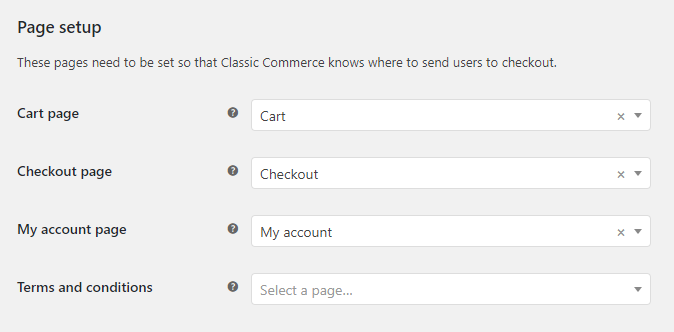
To tell Classic Commerce what pages to use for the Shop page go to Classic Commerce > Settings > Products.

What is the Shop page?
The Shop page is a placeholder for a post type archive for products. It may render differently than other pages in your install.
If you’re using SEO plugins, they may include settings specific to custom post type archives, and these settings are what you should be using to control the shop page.
This page should be compatible with all ClassicPress themes, even ones not specifically made for Classic Commerce.
Important Note: Do not set the Cart, Checkout and My Account pages to the same page.
It results in incorrect redirects and will break payment gateway functionality.
